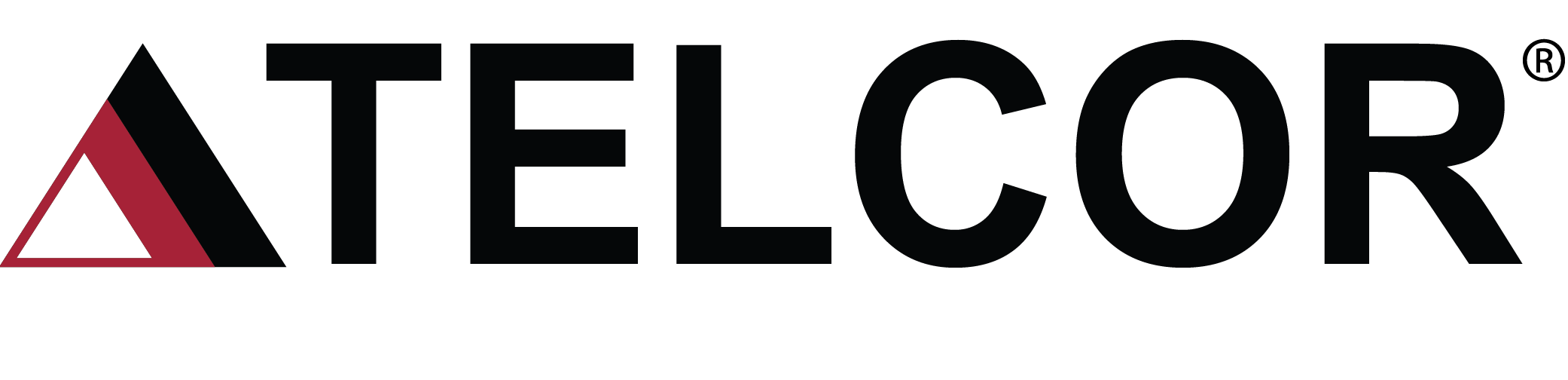Data security is important to you – and TELCOR, too.
POC never stops. You need interfaces that are perpetual, notifications when things go wrong, and a reliable middleware solution that is always available. Your team needs access to patient data to provide the best healthcare outcomes, but you’re also tasked with maintaining data security. In this three-part email series, we’ll highlight how QML® addresses data security, encryption, and availability.
Part 1: Access to Your Data
Security within QML
TELCOR automatically enables security features in QML during software installation; therefore, each QML operator is required to have a login and password for access to functionality and data. Passwords are masked in QML with asterisks and encrypted in the QML database with AES 256. QML also supports active directory (AD) integration.
TELCOR Access to Your Data
TELCOR QML is a customer-hosted solution on customer-sourced server(s) in designated local, commercial, or private data center(s). TELCOR has established remote access to your network and the server hardware where QML resides via either an attended (“we can only access QML when you let us in”) or unattended (“we can access QML without your intervention”) method. TELCOR will only connect to your QML servers in response to a request from you, whether for support, an upgrade, an installation, or a new project. Regardless of how we connect, TELCOR keeps a detailed accounting of all remote access to your QML server.
While we do securely transfer software from TELCOR to your server(s) during the software installation and implementation processes, we will never transfer or copy data from your server(s) to TELCOR without your explicit permission. Furthermore, TELCOR policy prohibits the transfer or storage of any patient health information (PHI) on our network regardless of whether it is production or test. In the rare event you grant TELCOR permission to transfer data containing PHI from your server(s), we will temporarily store that data encrypted and permanently delete it as soon as the necessary troubleshooting or follow-up is complete.
Your Access to Your Data
QML allows you to grant needs-based access for your users. Depending on the diversity of your POC team, this could mean limiting access to specific areas within QML (Security Roles) or limiting the data displayed in QML to only applicable locations (My Locations). For example, you can grant complete access to all QML configurations and data to your POC team while restricting access to configurations for the people who manage POC after-hours. QML also includes an automatic logout feature to further safeguard your data from unauthorized use. These features give you peace of mind that users can complete their tasks with the minimum necessary information.
My Locations
My Locations narrows the data displayed in QML to only the pertinent locations for the user logged into QML. User Assigned Facilities and Locations are configured when each QML user (operator) is built, and only data assigned to those locations displays when the QML user logs in. The My Locations feature allows the user to further refine the facility/location data they see.
Security Roles
QML users (operators) are assigned one of the following Security Roles when they are initially created. The default role is None.
None: Only the QML Tiles may be accessed. With the Alerts feature of QML, this security level is no longer necessary, but is maintained for backward compatibility.
Manual Results: The user is authorized only to access the manual result entry function.
Non-Configuration: The user is authorized to access all functions, except the configuration options. They are however allowed to resolve configuration exceptions.
All: The user is authorized to access all functions, except the following:
- Security configuration
- Organization configuration
- Assign QML access of Administrator
- Assign My Locations for other QML operators
- Start/Stop Interface
- Sync WebMRE
- Reload CertificationQ to update calculations
Administrator: The user has full access to the system.
Working Locations
QML version 2.4 introduces Working Locations to further help you give your team access to the operators they need to manage who are not currently in their My Locations. It also allows multiple certification by device type that work in multiple facilities and or locations.
Operator Outliers
QML can also help manage the activity of your device operators so you can inactivate them in a timely fashion when they no longer perform testing. This is accomplished by generating a list of active operators who have not done testing in “n” days from QML. Here are the steps.
- Select Operator Outliers from the OPERATORS menu in QML.
- Enter the number of days without testing you want to review.
- Click OK.